Google Adds ‘Media Hub’ to Google Chrome to Control Audio/Video Playback
I use Google Chrome as my default browser like most people, and I also like to listen to songs when I am working on my laptop. Unlike others, I use YouTube to play music, mostly because I like to listen to songs from independent artists. Finding them on Spotify or Apple Music is not that easy. Because my work is web-based, I spend most of my time on the Chrome browser. Every time I need to skip a track or pause/play music, I would have to stop what I am doing to go back to the YouTube tab and then pause/play/skip the song. Thanks to a recent update to Google Chrome, the process has become a lot easier. Google is calling this feature a ‘Media Hub.’ You can access this by clicking on the music icon from the top-right corner of the address bar (right next to your profile picture). This feature essentially lets you control all the audio and video playback from one place rather than going to the individual tabs.
In a blog post, Google said that the “..new media hub helps you to be more productive by bringing all your media notifications to one place and letting you manage each audio and video playback, without having to navigate any tabs.“
This feature will come handy if you use any web-based media player (like YouTube or Spotify web player) to listen to songs. Most websites these days add a video player that starts playing video as soon as open their website, in that case, you can mute that from the Media Hub without getting distracted.
The media control, as you can see from the GIF above, it is very minimal and to the point. Google has not added any gimmick feature; instead, it kept it as minimal as possible. According to the same official Google blog post, this feature has been presented on Chromebooks from August 2019. This feature is being slowly rolled out stable Google Chrome browsers in phases.
How to Enable Media Hub on Google Chrome Browser
This media hub global media controller is being rolled out to Chrome browsers for Windows, Mac, and Linux.
1. To get this feature, first, make sure your Google Chrome is updated to the latest version. To do that, go to Help > About Google Chrome.
2. Once you make sure, you are on the latest version, open any web player like YouTube or Spotify web player or any other website of your choice. Once music or video starts playing, you can find the media button near your profile picture in the address bar.
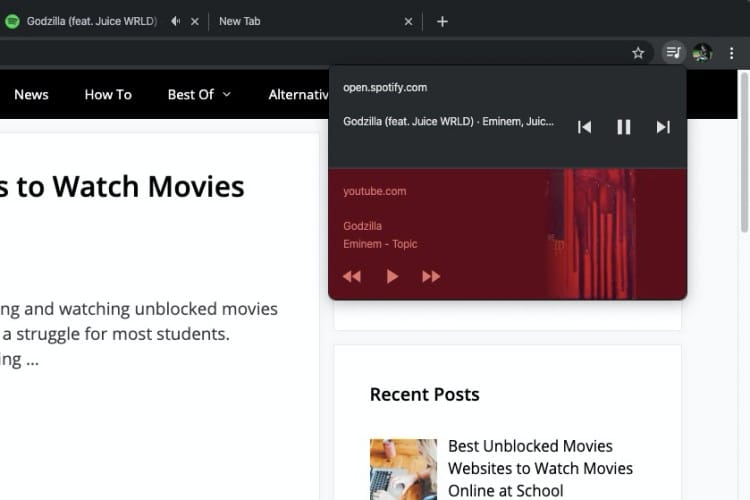
If there are multiple websites playing music or video, you can see a stack of all the sites that are playing, and you can manage them from one place.
This is among the many features added to the Chrome browser by Google that focuses more on productivity. What do you think of this new feature? I personally think this global media player control will help me focus more on my work. Do you use Chrome Browser? If yes, how do you think this feature will impact your workflow? I am curious to know what you all think.
