How to Add/Put Music on iPhone Without iTunes
iPhone is a great device; no one can argue with that. But sometimes Apple doesn’t want to give you the freedom which other device makers give. Take music, for example. By default, iTunes is your only bet to add music to your iPhone library. You can only use iTunes to sync music on your iPhone, and you can not even download Music from Music downloading websites. iTunes is good, but it has its fair share of problems. iTunes only allows you to sync those songs which you have bought and for some reason if you want to sync music from other iTunes account, good luck with that. So, that begs the question, is there any other way(s) to add music to iPhone without using iTunes? Well yes, you would be surprised that there are really a few methods for transferring songs from other sources to your iPhone without using the iTunes.
Here in this article, we will share some of the best ways to put songs on the iPhone without using iTunes.
1. Use Dropbox to Transfer Music on iPhone Without Using iTunes
We all know what Dropbox is right? It is one of the best cloud storage platforms which offers free storage of up to 2GB, and you can buy more if you want.

How to Use Dropbox to put songs on iPhone for Free?
- First of all, login to your Dropbox account from your computer and upload all the songs that you want to transfer to iPhone.
- Download official Dropbox app for iPhone from the App Store and log in to the same account you used in the previous step.
- Congratulation, you have successfully synced your music collection with your iPhone without using the iTunes.
You can listen to those songs from the app itself or better you can download those songs for offline listening on your iPhone without the help of iTunes.
2. Use Google Play Music to Put music on iPhones
Google Play Music is a music streaming service from Google. It offers many features like iTunes music streaming, but it has another feature which is not present in iTunes. You can upload 50,000 of your own songs for free and listen to them from any device. And the best part is this service is free.
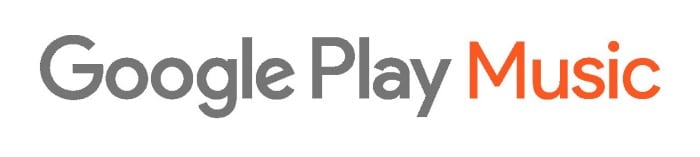
How to Use Google Play Music for Music Transfer
- First of all, you need to visit the Google Play Music website on your computer.
- Log in to your Google account and click on the menu on the top left corner.
- Here you can see an option which says “Upload music.” Click on this option.
- This will prompt you to add your payment methods if you don’t have one. Don’t worry, this step is to verify your country of residence and won’t charge you anything.
- Once you have completed the above steps, you can now upload up to 50,000 songs onto the Google Play Music.
- Now install the Google Play Music app on your iPhone, and you can see all those songs you just uploaded there.
You can now listen to those songs for free whenever you feel like.
3. Use SHAREit for iOS to Put Music on iPhones Without iTunes
The next best free method to add music on IPhones without involving iTunes is by using an app called SHAREit. This app basically lets you transfer files between devices that are on the same network. Above two methods are cloud-based, but what if you want to have an offline music player that plays offline songs? SHAREit can do that.
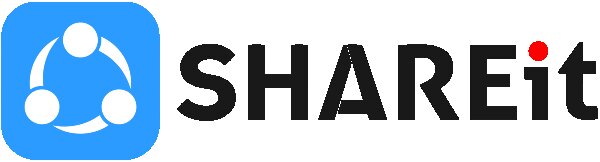
How to Use SHAREit to Add Songs on iPhones?
- First of all, download the SHAREit app for iOS from the App Store.
- Now download the SHAREit app on your other device. This other device could be a Windows, an Android, or even a Mac computer.
- Now, connect both the devices on the same network and connect both devices using the SHAREit app. And now transfer all of your songs using SHAREit app.
- After the transfer, you can play all the songs on your iPhone from the SHAREit app.
This is the easiest yet the best ways to put music on the iPhone without needing iTunes. You can now listen to your songs offline on iPhone from the SHAREit app music player.
4. Put Music on iPhone By Using iCloud Drive (For Mac Users Only)
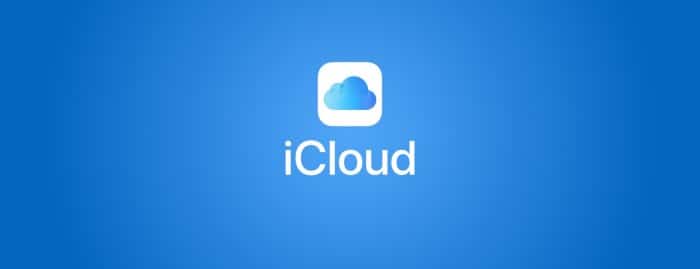
iCloud is Apple’s cloud storage solution which offers 5GB of free cloud storage with your purchase. And later you can expand the storage by paying a small fee. iCloud is auto connected on your iPhone as well as on your Mac devices. If you own a Mac computer, you can use your free iCloud storage to add music to your iPhone without having to deal with iTunes.
How to Use iCloud for Adding Songs to iPhones
- Make sure both of your iPhone and Mac are using the same Apple ID. Open Finder on your Mac and click on the iCloud Drive menu from the left-hand side menu.
- Now, create a new folder and name it something easy to remember i.e., Music or Songs.
- Open the newly created folder and drag and drop the songs you want to access on your iPhone.
- Your Music will be now be uploaded to the iCloud drive.
- Open Files app on your iPhone and navigate to iCloud drive. Open Music/Songs or whatever you named the folder.
- You should find all of your songs there on your iPhone. You can play them directly from the Files app.
Final Words
Adding music to the iPhone is not that straight forward. We wish Apple take the note of this situation and do something to make this process easier. Until Apple acts on this issue, the above mentioned four methods for adding songs to the iPhone is your only bet. We hope you found this article useful and were able to put your favorite music to your iPhone without having to deal with iTunes. Use the comment section should you encounter any problem while following this guide. We will really appreciate if you share this post on your Facebook, Twitter, or other social media handles.
