How to Batch Uninstall Apps on Android without Third-Party Apps
Apps or applications are a great way to enhance the smartness of our smartphone. Without apps, our smartphones are not that smart, and just a phone to make calls. Our phones have come a long way from being just a tool to make calls; it is much more now. With the help of apps, now we can do things on your phone, which were unimaginable just a decade back. Apps are great, but our phone memories are limited. We all have been through that situation where we couldn’t install new apps because our phone’s storage is full of apps we barely use. So, what do we do? We uninstall apps, of course. But going through applications list and uninstalling each app one by one is a task we do not like.
So to make this process less painful, it is advised that you uninstall multiple apps in a batch. Batch uninstall makes the process faster and easier as you do not have to click on uninstall for each app you want to remove. Instead, you select all the apps in one go and hit the uninstall button, and your phone will take care of the rest. To uninstall apps in batch, many people on the web suggest you use some third-party apps like Easy Uninstaller, Uninstall Perfect. But why use third-party apps when you can perform the same task natively? And also, installing an app to uninstall apps defeat the purpose, no? So, in this short article, we will show you how you can uninstall apps in a batch on Android without using any third-party apps.
How to Batch Uninstall Apps on Android Without Using any Third-Party App?
The process is simple and builtin to your android phone, and you do not need to install any apps for this only purpose. Just follow the simple steps, and you will be able to uninstall apps on Android in a batch.
Step-1: Open the Play Store app on your Android. Make sure your phone is connected to the internet.
Step-2: Tap on the hamburger menu and then “My apps & games” > “Installed.”
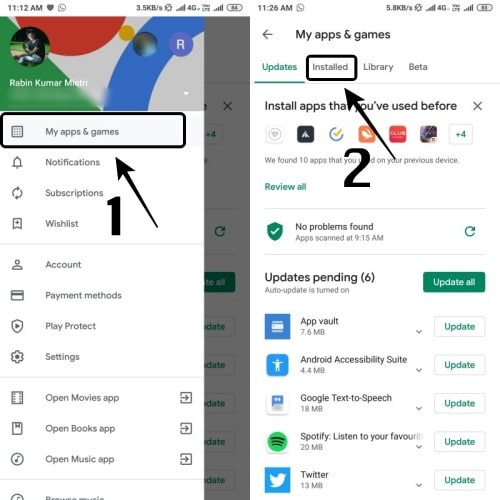
Step-3: Here on the top, you will see an option called “Storage.” Tap on this option.
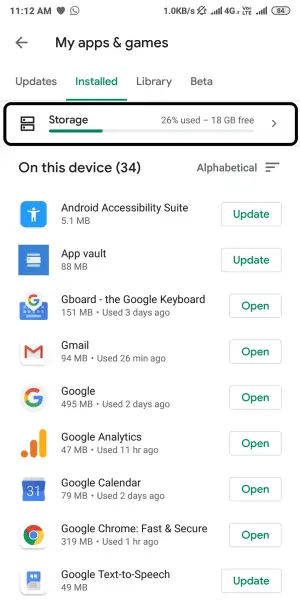
Step-4: Here, you will be presented with all the apps installed on your phone. Tap on all the apps you want to uninstall and finally tap on the that “FREE UP” option at the bottom of the screen.
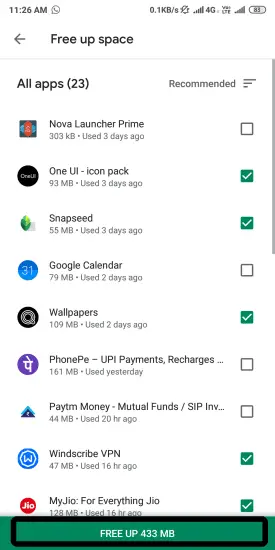
Step-5: You will be prompted to confirm if you want to uninstall all of those apps. Just tap on the “FREE UP” option again, and the Play Store will uninstall all the apps you had selected.

Final Word
This is how you can uninstall multiple apps in a batch on Android for free without using any third-party apps. We hope this small article helped you, and you found it easy to follow all the steps. So, now you can peacefully uninstall those fitness apps you installed a long time back but never used after a few days 😛. Do you know any other method to batch uninstall apps on Android without involving any third-party apps? We would love to hear. While you at it, please share this article on your social media wall and help us spread the word.
