How to Enable WhatsApp Dark Mode on Android and iOS
WhatsApp is leading the world instant messaging platform with well over a billion active users. WhatsApp messaging is popular in developing countries like India and Brazil. It is the go-to messaging app for many people, and that is understandable. According to a few statistics, WhatsApp sees about 65 Billion messages being sent out each day. That puts 29 million messages every minute. With WhatsApp, you can do many things like sending instant text messages, videos, images, GIFs, Stickers, make video and voice calls, and more. All of these comes free. Its end-to-end encryption makes WhatsApp conversation secure, and that is something much needed in this age of privacy concerns. WhatsApp has made many improvements and added many new features in the past few years. And WhatsApp is continuing doing so. In one particular area, it has not worked yet is giving the app a dark theme. Dark theme is a new design choice that every major tech brands going towards. Big names like Google, Facebook, Apple, Microsoft, Twitter all have incorporated dark mode in their mobile as well as desktop app.
WhatsApp users have been demanding dark mode for ages, but they haven’t been heard by WhatsApp yet. But the good news is that if you want to enable dark mode for WhatsApp today on Android and iOS, you can do that. Both Android and iOS have hidden features that lets you turn every app dark-themed, and that also includes WhatsApp. In this post, we are going to talk about how you can enable WhatsApp dark mode on Android and iOS smartphone.
How to Activate Dark Mode for WhatsApp on Android
Lets first check how you can enable WhatsApp dark theme on Android smartphone. Before we proceed, it is important to note that you need to have the latest Android 10 installed on your device. Currently, Pixels are the only phone with Android 10. Android phones from other manufacturers are in line to receive Android 10 update in coming weeks. Once you have the latest Android 10 installed, you are all set to make your WhatsApp dark themed.
- First, you need to turn on the dark theme on your Android phone. You can do that by going to Settings > Display > Select theme. Select the dark theme here.
- Head back to setting again and go to about phone section.
- Tap 7 times on the ‘Build number’ option. You will see a pop-up saying you have enabled developers mode.
- Go back to the settings one more time and then find the developers option.
- In the developer’s option, find ‘Override force-dark‘ and turn this feature on.
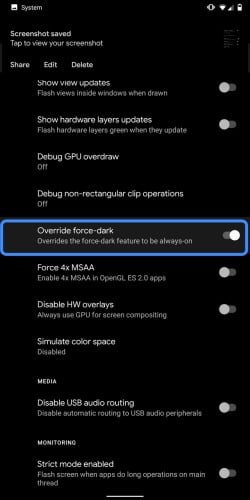
- This will make every app on your Android phone dark-themed, including your WhatsApp.
To get the best out of your dark mode enabled WhatsApp, change the chat image with something of dark color, and enjoy your newly found WhatsApp dark mode.
How to Enable WhatsApp Dark Mode on iPhone and iOS
For iPhone and iOS users, you have to make sure that your device is running iOS 11 or latest version. Once you confirm that, follow the following steps to see a gorgeous dark-themed WhatsApp on your iPhone.
- Open the Settings app and go to General > Accessibility > Display Accommodations > Invert Colors and choose ‘Smart Invert.’
- This option will enable a dark theme for all apps, both native and installed on your iPhone.
- Just like with Android, you have to choose a dark color chat wallpaper to make the most out of your WhatsApp dark mode.
Final Word
Dark mode looks beautiful and it also many benefits. Benefits such as easy on eye and battery-saving make dark theme much more appealing. With the above-mentioned trick, you can easily turn WhatsApp dark mode on both Android and iOS. Not just WhatsApp, you can set most app dark themed with these tricks. If an app doesn’t natively support dark mode – which I believe is outrageous – you can force them to adapt to the dark theme. How did you find this article? Was it helpful? What other apps do you want to see in dark mode? We would love to hear what you think. We will really appreciate if you share this post on your Facebook, Twitter, or other social media handles.
