How to Sync Google Chrome’s Clipboard From Desktop to Android Phone (And Vice Versa)
Most of us use two devices i.e., one computer/laptop and one mobile smartphone. There come times when we copy something on one device, and we want to paste that on another device. If you are using both Apple devices, then you can do this natively. Like for example if you own an iPhone and Mac, you can easily sync your clipboard between your Mac and iPhone and vice-versa. The problem arises when you are using an Android smartphone with either a Windows or Mac computer. There is no native option to sync your clipboard with Android and Windows or Mac computers. But at least you had the choice to use third-party apps like AirDroid or Pushbullet. Now it seems Android’s new Android 10 has killed that option as well. Don’t be sad yet, because we have Google here to rescue.
Google is testing a new feature for Google Chrome users that will enable to share clipboards across devices. By using this new feature, you can copy something on your computer and paste that same word or sentence on your Android phone or vice-versa. This boosts productivity as you do not need to type something again and again just because you changed the device.
Google is currently testing this new feature on Google Chrome Canary. The Canary is a beta testing program for Google to test the latest “bleeding edge” features. After successfully testing a feature, Google pushes those features slowly to regular Google users. Latest Google Canary is seen supporting this new syncing clipboard feature.
How to Sync Clipboard Between Android and Windows/Mac and Vice-Versa using Google Chrome
Step-1. Download Google Canary
As we said earlier, this new feature is currently being tested in Google Canary build. So, to experience this new feature to sync clipboard between Android and Windows/Mac, you need to download the latest version on Google Canary. Google Canary is only available for Windows and Mac computers and Android smartphone. It is not available for iPhone users yet.
Download and install Google Chrome Canary build from the link below.
Step-2. Enable Clipboard Sync on Windows/Mac and Android
The next step is to enable this feature both on your Android smartphone and Windows/Mac computer.
Enable on Windows/Mac
Launch Google Chrome Canary and type chrome://flags in the search bar and hit enter.
In the search bar type ‘clipboard’ (without quotes) and enable the following flags using the drop-down menu.
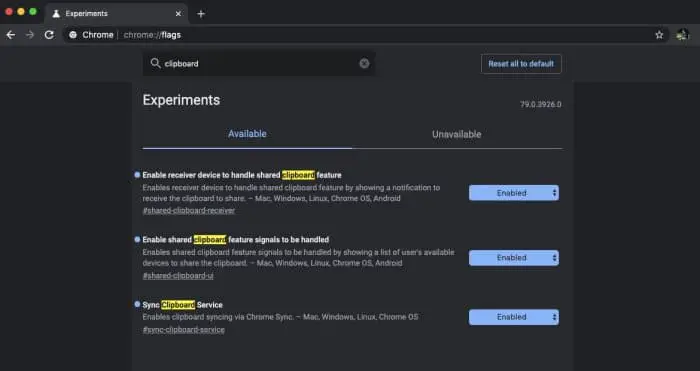
- Enable receiver device to handle shared clipboard feature
- Enable shared clipboard feature signals to be handled
- Sync Clipboard Service
Enable on Android Smartphone
Launch Google Chrome Canary browser and type chrome://flags in the address bar and press enter.
Type ‘clipboard’ in the search field and enable the following flags using the drop-down menu.
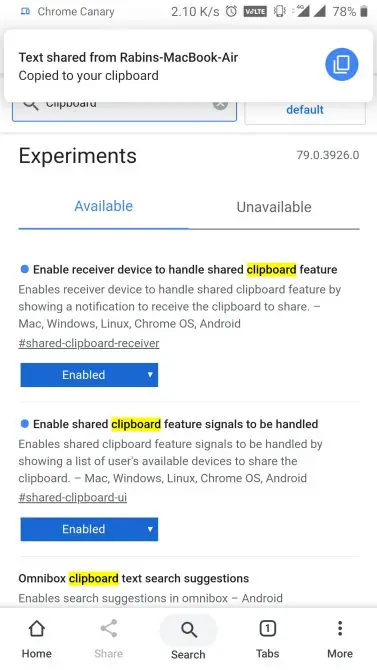
- Enable receiver device to handle shared clipboard feature
- Enable shared clipboard feature signals to be handled
Step-3. Share Clipboard Between Devices
Now that you have followed all the steps carefully, it is time to share clipboards from your computer to your Android and vice-versa.
Share and Sync Clipboards from Windows/Mac computer to Smartphone:
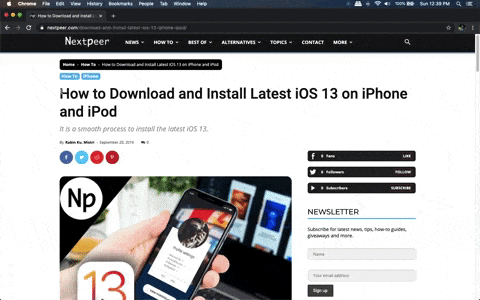
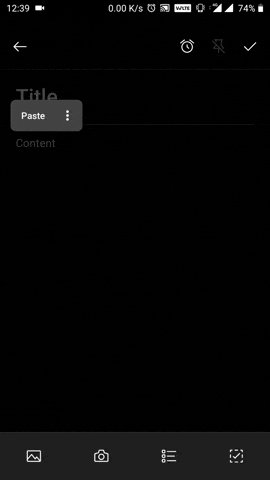
On Google Chrome Canary browser on your computer, select text you want to share with your Android device. Right-click on the text and select “copy to (your android device name).” A pop-up notification will appear on your Android phone saying that a text has been shared from your other device. Now you can simply hit paste on your Android phone and all the text copied from your computer will be pasted.
Share and Sync Clipboards from Android to Windows/Mac:

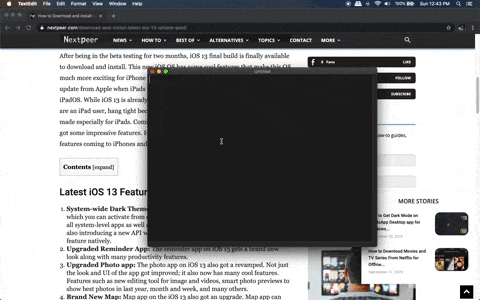
Similarly, to copy text from Android to Computer, select text on your Google Chrome Canary browser on Android and tap on share. From the sharing menu, choose “send text to your computer” and then select your device in the next menu. After sharing the clipboard, on your computer, you can simply paste, and the text will be pasted.
Final Word
Syncing clipboard across devices allows you to work on multiple devices at the same time and improves productivity. This new feature from Google Chrome will definitely help those who are already using tools such as Pushbullet to share clipboards between smartphone and computer. This new clipboard sharing feature is still under testing under Google Chrome Canary build, and it will take time to be available on the stable build. However, by using the above-mentioned steps, you can easily enable this new feature to share text across your device. Please note that both your computer and smartphone needs to be logged to the same Google Chrome account for this feature to work. Have you tried this new feature yet? How do you like that? Do you think it will make people’s life easier? Please let us know in the comment section. We will really appreciate if you share this post on your Facebook, Twitter, and other social media handles.
