How to Enable Dark Mode on Facebook’s Desktop Version
Every app and websites looks beautiful in dark mode. Most apps and services already switched to the dark mode or planning to switch in the next couple of months. Just last month, WhatsApp got its dark mode. Similarly, Google is adding a dark mode to the majority of its apps for Android and iOS. With the addition of WhatsApp dark mode, all the mobile apps in Facebook’s portfolio got dark mode. Now it is time for its web version or desktop version. Facebook introduced a host of new UI changes for its desktop version, including a dark mode. Before telling you more about the dark mode and how you can enable the dark mode for Facebook’s web version, let us first check out some of the major UI changes Facebook introduced with this “new Facebook.”
Facebook’s New Desktop UI Features
Facebook’s new UI redesign was a long time pending. Facebook first announced the possible UI overhaul during its annual F8 conference last year. Finally, this year Facebook began rolling out its new Facebook design. It will be available for users as an opt-in feature where users can choose to use the new version before it becomes the default UI later this year. In a statement to The Verge, a Facebook spokesperson told that “Starting today, the majority of people on Facebook will have access to the new desktop design. People can opt-in to try out the new design before it becomes default later this year.“
The new Facebook desktop web version now looks very similar to the mobile app redesign that Facebook introduced last year. You have the same card style design from the Facebook mobile version with larger fonts, modern flat icons, and a cleaner look overall. Facebook also has incorporated tabs similar to its mobile app.
The tabs include Home, Watch, Marketplace, Groups, and Gaming. The tabs navigation stays on top of the screen as a sticky menu encouraging people to explore different areas of Facebook.
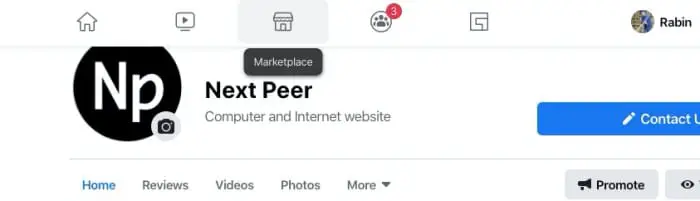
With the new card style design, Facebook has contained all the different sections in different cards to make the home page look modern and cleaner.
How to Enable Dark Mode on Facebook Desktop
One of the biggest addition of the new Facebook design is the dark mode. Now you can use Facebook from your desktop with dark mode. Here is how you can enable Facebook dark mode on its desktop platform.
Note- The dark mode is only available on the ‘New Facebook‘ design. If you wish to use the Facebook dark mode, you will have to use the new Facebook UI.
Step-1. Open Facebook.com from your desktop browser and log in to your account.
Step-2. Click on the drop-down menu situated right next to the notification icon on the top right side of the screen. Here you will see an option called “Switch to new Facebook,” click on it.
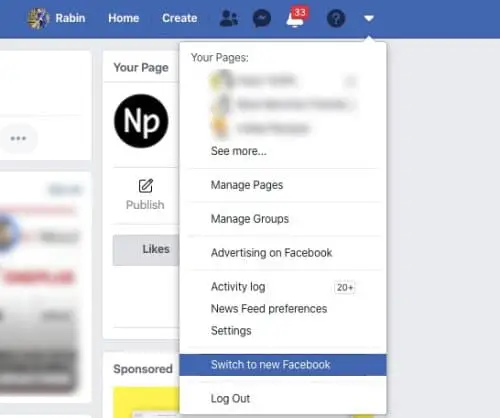
Step-3. The first time you switch to the new Facebook UI, you will get a welcome pop-up asking you to enable dark mode.
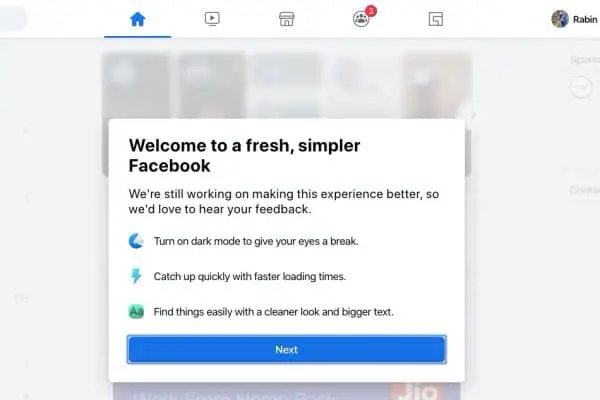
Step-4. Click on the ‘Next‘ button, and you will have the option to choose a theme, i.e., Light or Dark.
Step-5. Choose Dark and click on ‘Get Started.’
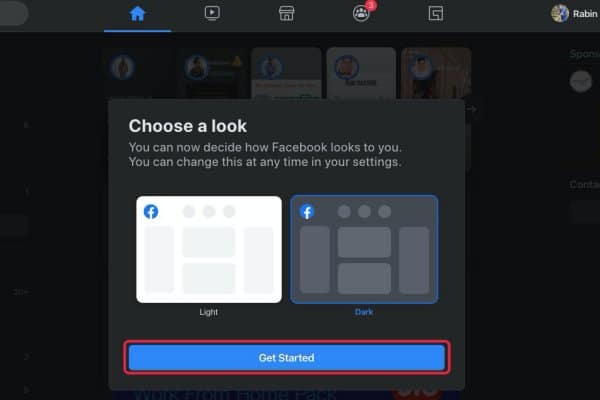
You can also manually enable or disable dar mode on the new Facebook design.
Click on the drop-down menu situated right next to the notification icon on the top right side of the screen.
There you will have a big dark mode toggle that you can toggle to either enable or disable dark mode anytime you like.
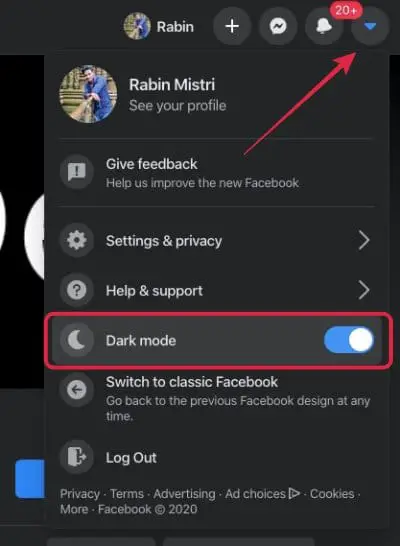
There you have it, a step by step guide to enable dark mode on Facebook’s new desktop version.
Conclusion
I’ve seen many people calling the new Facebook design ugly, gross, and weird. I wouldn’t go that far to call it ugly, but it definitely looks out of the place. I am sure Facebook is taking note of users’ reactions, and they will make changes over the next few months before making the new design its default. Anyway, the dark mode looks beautiful in my opinion, and being a dark mode fan I am happy that Facebook has added it to its desktop version. Many other websites will follow suit and add dark mode to their desktop design. What do you think of this new design? Do you also find it ugly and weird? I would love to hear what you think.
