How to Use Two WhatsApp Accounts on Windows or Mac
It is nowadays very common to have two WhatsApp numbers. WhatsApp is one of the best instant messaging apps which lets you send text messages, images, videos, gifs, and more among other WhatsApp users. There are over 1.5 BILLION WhatsApp users worldwide. WhatsApp web is among the best WhatsApp features launched last year, which lets you send and receive messages on your desktop browser. This new feature is very helpful for those who spend a considerable amount on their computers for work or study purposes. This way, you can reply yo any messages on WhatsApp without having to reach for your mobile. The problem arises when you have two WhatsApp accounts, and you receive messages on both the numbers.
To use two WhatsApp accounts on Windows or Mac, people use two different browsers, but there gotta be some simple solution, right? Well, yes, there is, it is just that not many people know about it. So, in this small article, I will show you how you can log in to two different WhatsApp accounts on the same browser on Windows and Mac.
How to Use Two Different WhatsApp Accounts on the Same Browser on Windows or Mac
The process is very easy and very straight forward to follow. Just follow the below steps one by one, and you should be able to use two different WhatsApp numbers on Windows and Mac by the time you reach the end of this article.
Step- 1: Open a new tab on your favorite browser on WIndow or Mac open https://web.whatsapp.com/. This will open the WhatsApp Web desktop interface with a QR code.
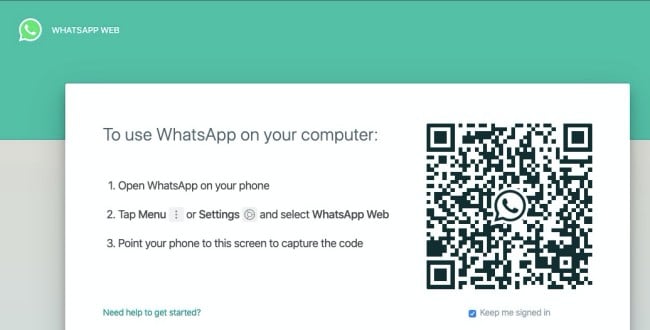
Step-2: Open WhatsApp app on your smartphone and follow the following instructions:
- Android and Windows Phone: Go to Menu > WhatsApp Web
- iOS: Settings > WhatsApp Web
- Blackberry Phone: Go to Chat > Menu > WhatsApp Web
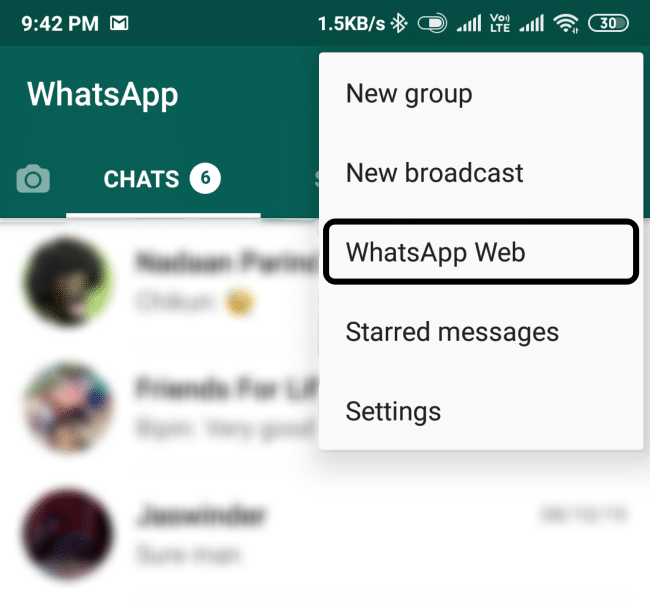
Step-3: Now, point your smartphone camera towards the QR code on your desktop and scan the code.
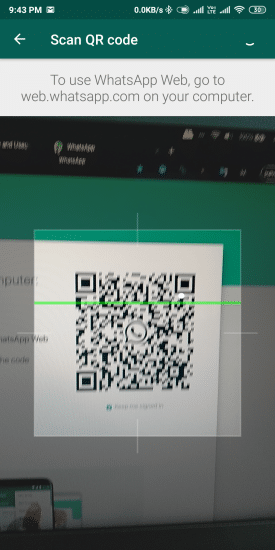
You have now successfully synced your WhatsApp account with your Windows and Mac. Now you can send messages, reply to messages, and pretty much every WhatsApp action from your desktop.
The next step is to add another WhatsApp account on your same browser on your Windows or Mac computer.
Step-4: Open another tab on your desktop browser and go to https://web.whatsapp.com/.
Step-5: Follow the step-3 & 4 again, but this time with your second WhatsApp account and sync your secondary number on your same browser.
Viola! Now you ave two WhatsApp accounts logged on the same browser on Windows/Mac.
Final Word
Previously, to use two different WhatsApp web accounts on the same computer, you would have to use two different browsers. Not anymore, with this simple hack, you can easily use two WhatsApp numbers on the same Windows or Mac computer without any hassle. I hope you liked this small article and found what you were looking for. Even though this process is very self-explanatory, if you get stuck somewhere, you can always use the comment box to ask for help. We will do our best to resolve your issue. Please share this article on your social media wall if you found this tutorial helpful.
